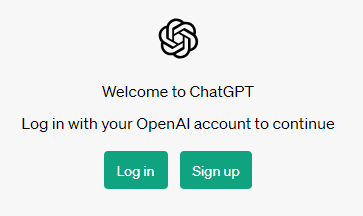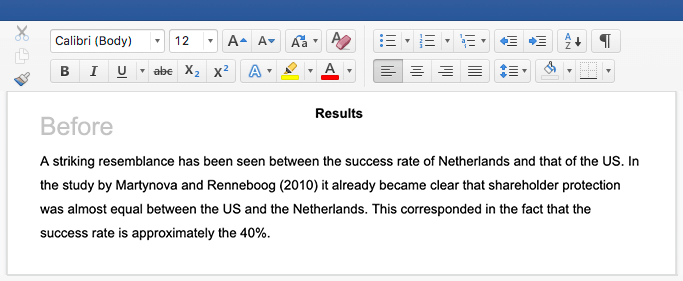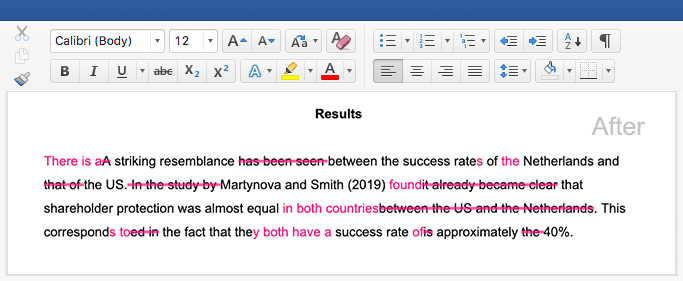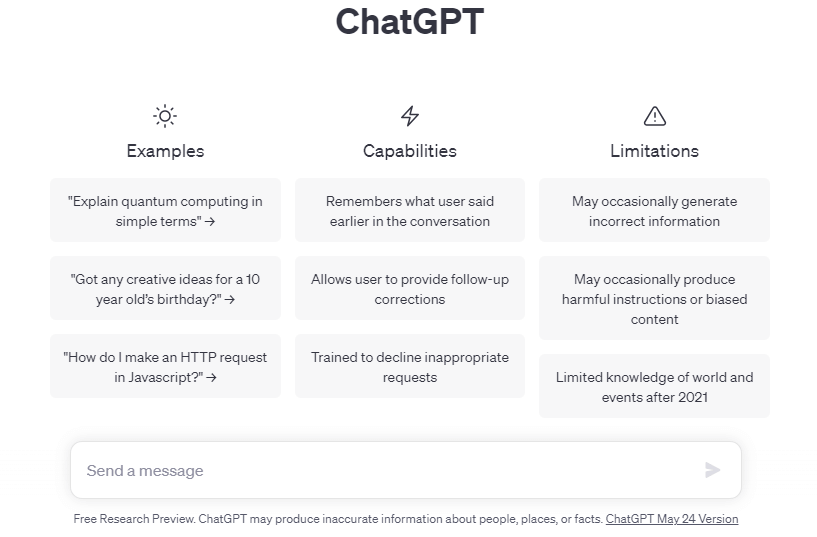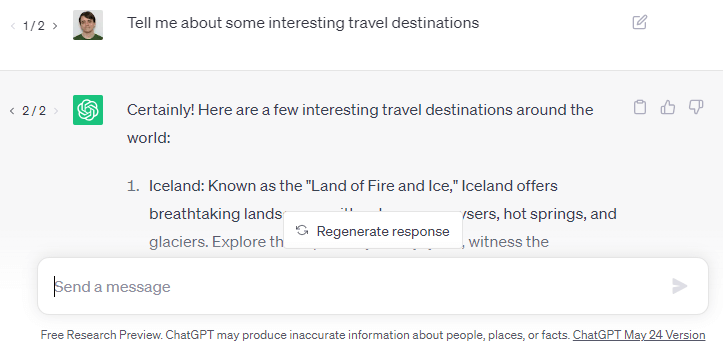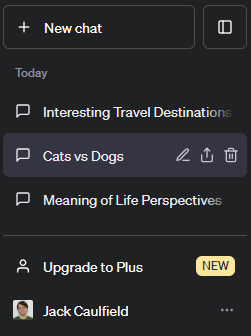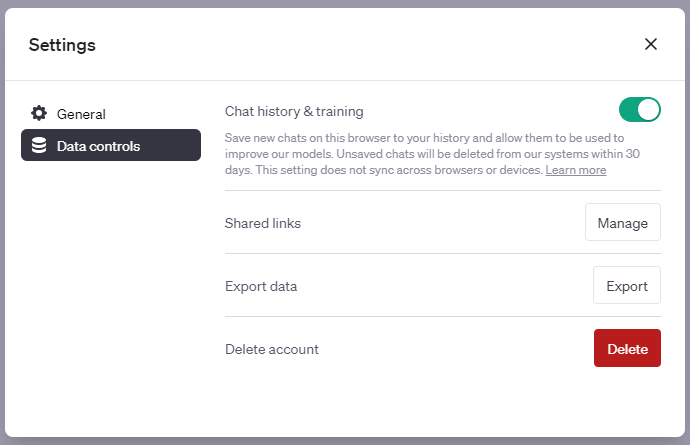How to Use ChatGPT | Basics & Tips
No doubt you’ve heard something about ChatGPT, the hugely popular AI-powered chatbot. If you haven’t tried it out for yourself already, it’s easy to get started. We’ll walk you through:
- How to sign up for a free account
- How to navigate the tool’s interface and use different features and settings
- How to sign up for ChatGPT Plus, and what this gets you
- Some tips on how to use ChatGPT most effectively
Signing up to use ChatGPT
You can use ChatGPT for free, but you first have to create an account. This doesn’t cost anything and allows you to use the tool as much as you want (it’s not a “free trial” after which you have to pay). Signing up is simple:
- Go to the ChatGPT website (or download the app if you’re on iOS).
- Select the option to “Sign up” for an OpenAI account.
- Enter and verify your email address, phone number, and other details, or sign up directly with your Google account.
- Read and accept the terms and conditions.
And that’s it! Once you’ve set up your account, you can start using the tool immediately.
How to use ChatGPT’s interface
ChatGPT’s web interface is relatively straightforward to navigate. It consists of the home page you first land on, separate pages for each individual chat, a sidebar menu that appears on all these pages, and a settings menu.
Home page
You’ll first see an introductory home screen with information about ChatGPT’s limitations and capabilities and three example prompts that you can click on to try them out.
At the bottom, you’ll see a text box where you can enter your own ChatGPT prompts. Entering a prompt here and clicking the arrrow to the right will take you to a page containing the chat you started.
Below the box, you’ll see a disclaimer that mentions the date of the most recent update (e.g., “ChatGPT May 24 Version”). You can click on this text to read the release notes.
Chat page
The screen for an individual chat shows your prompts and ChatGPT’s replies. You can continue the conversation by typing in more prompts for as long as you want (and continue any chat later using the sidebar menu).
Various icons appear around the prompts and replies:
- Click edit to the right of a prompt to modify or add to it and get a different response.
- Click Regenerate response at the bottom to get a different response to the same prompt.
- Use the arrows to the left of a prompt or response with multiple versions to navigate between them.
- Click copy to the right of a response to copy the whole response to your clipboard.
- Click the thumbs up or thumbs down to the right of a response to provide positive or negative feedback on that response.
These options make it easy to experiment with different prompts and find the best way to get the kinds of responses you want.
Sidebar menu
A sidebar menu appears on the home screen and in individual chats.
It consists of a “New chat” button at the top (alongside a button that allows you to hide the sidebar), followed by a list of your chats. The most recent chats are shown first, and each has an auto-generated title, so that you can easily navigate to chats on specific topics. Clicking on a chat will navigate to it.
You’ll also see icons allowing you to:
- Rename the chat
- Share it with others in the form of a URL
- Delete it
At the bottom of the sidebar, you’ll see an “Upgrade to Plus” button (we explain ChatGPT Plus below) and a button with your name or email address, which you can use to navigate to the settings menu.
Settings menu
When you click on your name or email address in the bottom left, you’ll see a link to the “Help and FAQs” page, an option to delete all your chats (“Clear conversations”), a link to the settings menu, and the option to log out.
The settings menu opens in a pop-up box in the middle of the page. Here, you can find the option to switch between dark and light mode.
More importantly, under “Data controls”, you’ll find the option to opt out of having your chats saved for training of future models. You’ll also see the option to export your data, delete your account, or manage any chats you have shared (e.g., “unsharing” them, making them no longer accessible).
ChatGPT Plus explained
ChatGPT Plus is the tool’s optional premium subscription. It costs £16 a month and provides access to various features, with new ones being added over time. The most important premium features are:
- Access to GPT-4, a more advanced language model than the default GPT-3.5: This model provides more sophisticated and reliable responses to your prompts.
- Quicker responses and more consistent availability: With the free version, you’ll sometimes receive error messages or have to wait longer for responses when the servers are busy.
- Web browsing: A version of the tool that can browse the internet to answer questions about recent events.
- Plugins: The option of installing third-party plugins (such as a Bing plugin) allowing the tool to perform various functions using other tools and sites.
If you are interested in these features, you can sign up for ChatGPT Plus in the sidebar menu. Otherwise, you can continue using the free version for as long as you want; there’s no requirement to subscribe.
Tips for using ChatGPT effectively
Once you understand how to interact with ChatGPT, you’ll want to explore how best to use it for your own purposes. ChatGPT has a wide variety of potential use cases, and people are finding more innovative ways to use it every day. For example, you might find interesting ways to:
To work with ChatGPT most effectively, bear in mind the following tips:
- Consider giving ChatGPT a role to play so that it understands what it should do.
- Write precise ChatGPT prompts that give enough context and clarity about what you want.
- Avoid bias in your prompts that could lead to inaccurate or inappropriate responses.
- Test and improve your prompts, and follow up when something doesn’t work out at first. Sometimes, it’s just a matter of wording the request correctly.
- Check factual claims against credible sources, since ChatGPT isn’t always trustworthy.
Other interesting articles
If you want to know more about ChatGPT, AI tools, fallacies, and research bias, make sure to check out some of our other articles with explanations and examples.
ChatGPT
Fallacies
Frequently asked questions about ChatGPT
Cite this Scribbr article
If you want to cite this source, you can copy and paste the citation or click the ‘Cite this Scribbr article’ button to automatically add the citation to our free Reference Generator.
Caulfield, J. (2023, June 16). How to Use ChatGPT | Basics & Tips. Scribbr. Retrieved 15 July 2025, from https://www.scribbr.co.uk/using-ai-tools/use-chatgpt/